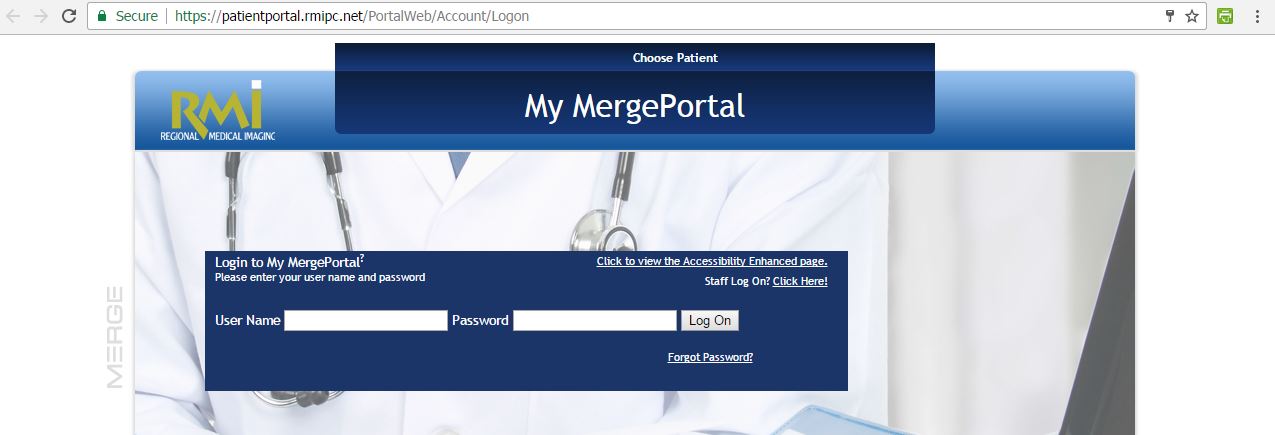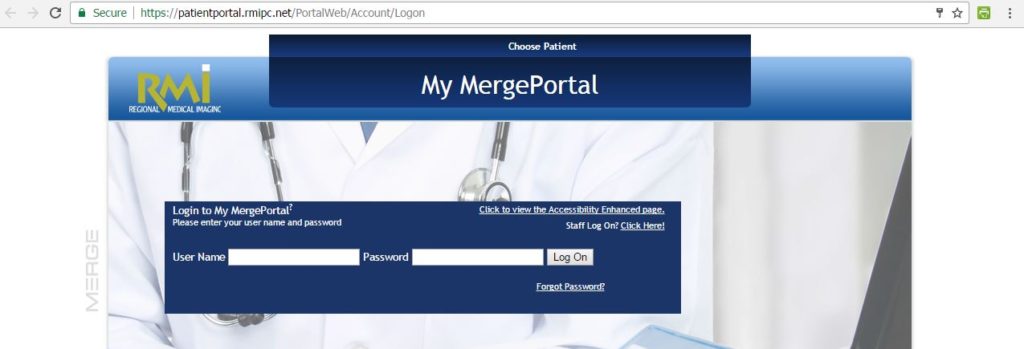Our staff often gets questioned by first-time users of our RMI Patient Portal how to find their reports. Without further ado, this quick and easy guide is here to help. Follow these step-by-step instructions to find your imaging report on our Patient Portal:
- Go to rmipc.net, and selected Patient Portal under the For Guest menu.
- Login using your username and password. You should have received an email with your password via secure e-mail.
- Click on the graphic titled “Demographics.”
- On the next screen, click the “Exam Reports” tab.
- If your report is ready (usually ready to view 6 days after exam), it will have an exam type under “Exam Desc”, with the date of service, location, provider (the doctor who referred you), a visit status, and under “Report” a link that reads “View Report.”
- Click that link to see your report!
As always, you can refer to the Patient Portal Brochure for more information. If you’re stuck, simply call us at 810-732-1846 or email PatientPortal@rmipc.net.
Did you Know?
You can also use the Patient Portal to handle other tasks online. You can use Summary to view your patient information or a summary of your visit and reported health items such as allergies, medication warnings, procedures, plans of care, and much more.
Under Messages, you can view Messages from one of our staff members such as a radiologist or technician. The Reminders section allows you to view future exam dates and times. Education Docs allows you to see information about your exam, medication, conditions, or labs.
The Audit Trail section shows you when your portal records were accessed and by whom. Finally, the Settings section allows you to change your password, security question, user details, and modify your visit summary settings.